Holiday Project : Upgrading Windows Mobile 5 to Windows Mobile 6.1
My holiday project : Upgrading Windows Mobile 5 to Windows Mobile 6.1
Before
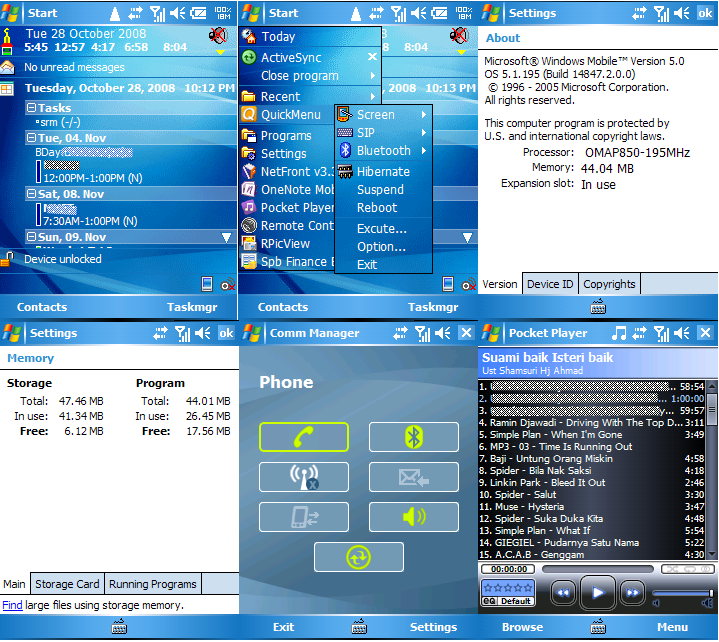
After

After nearly a year Windows Mobile 6 released, at last I can upgrade my dopod 818pro ( HTC Prophet ) from windows mobile 5 to windows mobile 6.1 .
WARNING - Do not try any step below if you dont really know what you doing, and backup all your data before upgrade your phone. YOU MAY LOST ALL YOUR DATA OR YOUR PHONE CAN DEAD IF ANYTHING GOES WRONG
Step 1 : Know type of my phone
HTC Prophet hardware manufactured in two type G3 and G4. Upgrading different type of hardware must use their respected sofware. USING WRONG TYPE OF SOFWARE MAY MAKE YOUR PHONE FREEZ!
To know type of my phone, soft reset the phone and during start up, on the first black screen take note the number behind SPL :XXXXXX if the number end with 0 then the phone is G3 in the other hand, if the phone end with other number, the phone is G4. My phone is G3
Step 2 : Hard SPL and Soft SPL
Sofware used: HardSPL for prophet G3 (credit for animelover from XDA-Developer)
Connect your phone to your PC with activesync, Make sure battery is more than 50%. Run hardSPL.bat. Command prompt window will open and just wait until another window PDA Rom update Utility opened,your PPC will show white screen, then it will update the the ROM of the Pocket PC(PPC) so it is ready to be upgraded. The upgrade status will be show on your pc, your PPC will just show white screen all the time. This step only need to be run once means if after this you want to update your PPC ROM again, this step can be skiped. After it has been upgraded, your PPC will be restarted and you cant see any change on the PPC(same as before)
Step 3 : Soft SPL
Sofware used: SoftSPL (credit for animelover from XDA-Developer)
Copy JumpSPL.exe, SPL.nb and SPL.lnk into the root directory of your device and execute SPL.lnk. If you have done it correctly, you could see your device rebooting and ending in an white screen, your device have successfully booted with the SoftSPL! Now plug your device onto your PC, you could hear a sound notification on your desktop like you plugged in an USB stick.
Step 4 : Choose Your ROM (OR cook* it your self)
ROM Can be downloaded at XDA-developer
I've choose [wm6.1]Prophet ShadoW 2.0 Touch Edition from cludyfa
Step 5 : Flash your PPC
Most of ROM will include ROMUpdateUtility_NV_G3.exe. Execute it!
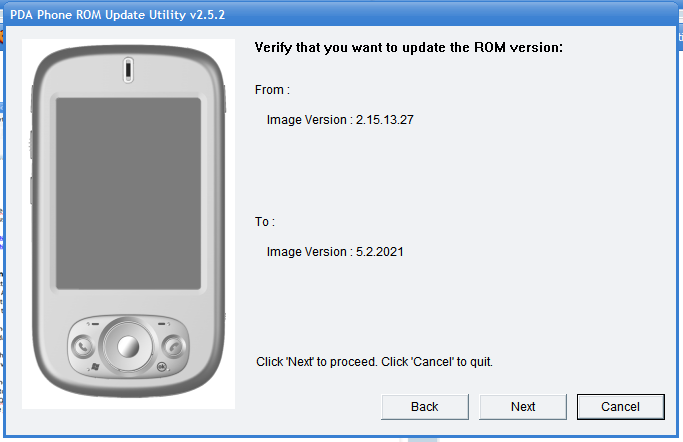
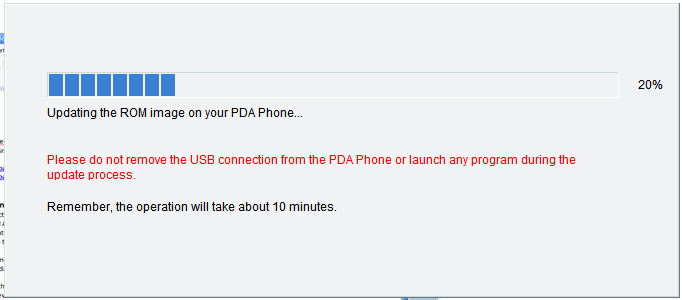
Just wait and after 15 minutes will have "new" PDA Phone!
After upgrade successful you are advised to Hard Reset your PPC. No real reason for this, just what developer usually do after upgrading
*Cook is term use to make your own ROM, This time I use ROM from Cludyfa. InsyaAllah next time I'll cook it my self =P Currently researching how to cook my own ROM.
Before
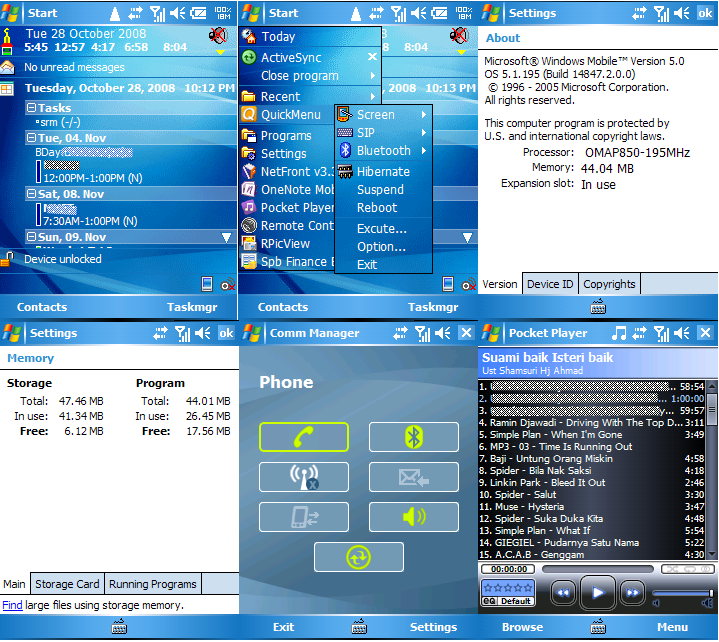
After

After nearly a year Windows Mobile 6 released, at last I can upgrade my dopod 818pro ( HTC Prophet ) from windows mobile 5 to windows mobile 6.1 .
WARNING - Do not try any step below if you dont really know what you doing, and backup all your data before upgrade your phone. YOU MAY LOST ALL YOUR DATA OR YOUR PHONE CAN DEAD IF ANYTHING GOES WRONG
Step 1 : Know type of my phone
HTC Prophet hardware manufactured in two type G3 and G4. Upgrading different type of hardware must use their respected sofware. USING WRONG TYPE OF SOFWARE MAY MAKE YOUR PHONE FREEZ!
To know type of my phone, soft reset the phone and during start up, on the first black screen take note the number behind SPL :XXXXXX if the number end with 0 then the phone is G3 in the other hand, if the phone end with other number, the phone is G4. My phone is G3
Step 2 : Hard SPL and Soft SPL
Sofware used: HardSPL for prophet G3 (credit for animelover from XDA-Developer)
Connect your phone to your PC with activesync, Make sure battery is more than 50%. Run hardSPL.bat. Command prompt window will open and just wait until another window PDA Rom update Utility opened,your PPC will show white screen, then it will update the the ROM of the Pocket PC(PPC) so it is ready to be upgraded. The upgrade status will be show on your pc, your PPC will just show white screen all the time. This step only need to be run once means if after this you want to update your PPC ROM again, this step can be skiped. After it has been upgraded, your PPC will be restarted and you cant see any change on the PPC(same as before)
Step 3 : Soft SPL
Sofware used: SoftSPL (credit for animelover from XDA-Developer)
Copy JumpSPL.exe, SPL.nb and SPL.lnk into the root directory of your device and execute SPL.lnk. If you have done it correctly, you could see your device rebooting and ending in an white screen, your device have successfully booted with the SoftSPL! Now plug your device onto your PC, you could hear a sound notification on your desktop like you plugged in an USB stick.
Step 4 : Choose Your ROM (OR cook* it your self)
ROM Can be downloaded at XDA-developer
I've choose [wm6.1]Prophet ShadoW 2.0 Touch Edition from cludyfa
Step 5 : Flash your PPC
Most of ROM will include ROMUpdateUtility_NV_G3.exe. Execute it!
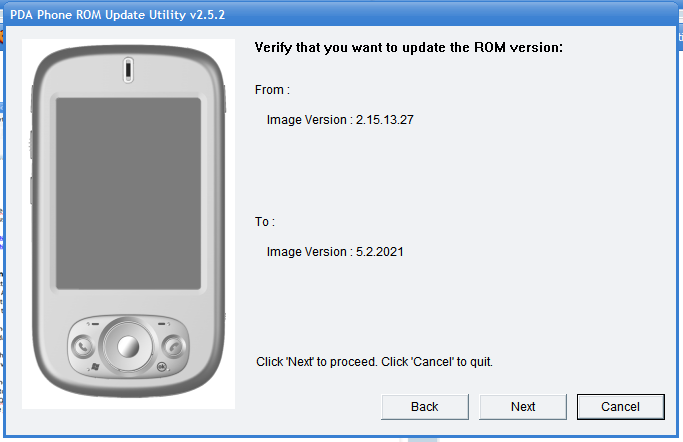
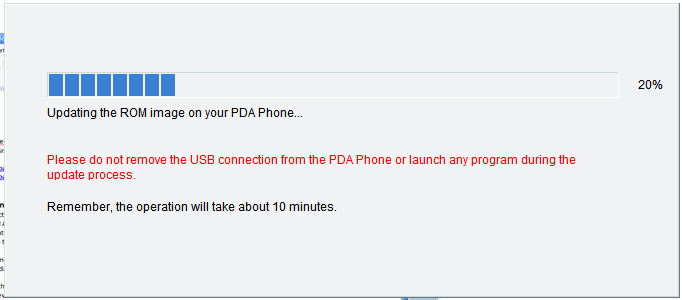
Just wait and after 15 minutes will have "new" PDA Phone!
After upgrade successful you are advised to Hard Reset your PPC. No real reason for this, just what developer usually do after upgrading
*Cook is term use to make your own ROM, This time I use ROM from Cludyfa. InsyaAllah next time I'll cook it my self =P Currently researching how to cook my own ROM.
Comments